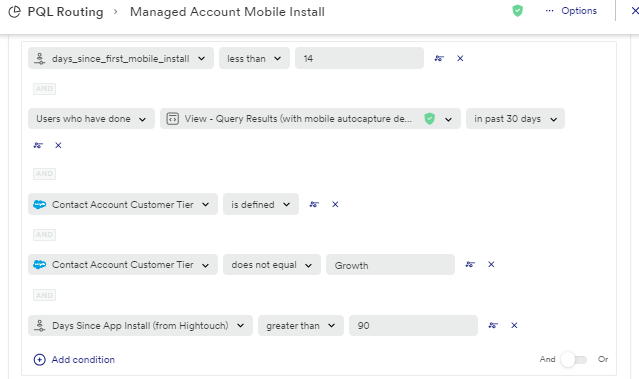Data-Informed
How to use product analytics to drive Sales leads
Using your product to drive leads is one of the easiest, but most frequently overlooked, ways of leveling up your Product-Led Growth strategy. Your product is one of the richest sources of high quality leads that exists. Anyone using your product is already showing a high level of intent and is likely ripe for engagement with sales.
Why adopt Product Qualified Leads (PQLs)? Consider a hypothetical example: you have an email automation tool with a freemium model that allows customers to create up to 20 email campaigns before requiring a paid plan. What should happen when users approach the 20 campaign limit? One (common) approach could be to block users from creating new email campaigns once the account already has 20 campaigns created. But this runs the risk of tampering product adoption.
A PQL approach is to continue to temporarily allow the customer to use the tool as much as they’d like and create a PQL for that account for the Sales team to begin upgrade discussions.
At Heap, we consistently find our highest converting lead types are our PQLs and Expansion Product Qualified Leads (“ePQLs” – leads from existing customers interested in upgrading their plan or purchasing an add-on feature). Knowing this, we’re always looking for ways to drive more PQLs. Luckily, Heap already contains much of the data we need to do just that.
How It’s Done
Let’s cut right to the chase and look step-by-step at how we use Heap to create PQLs. This step-by-step guide can be used for any type of (e)PQL, but for purposes of this example, we will look at a PQL called “Mobile Install - Managed Account”.
When a current customer adds the Heap snippet to a new platform or product, it usually means they're sending more session data to Heap. Since session volume is a large component of Heap’s pricing model, this is often a strong indication they will need to move onto a higher-volume plan. In this case, we’re interested in scenarios when current customers start taking advantage of our mobile features.
We’ve configured things so that the “Mobile Install - Managed Account” ePQL notifies the customer’s account management team within a few hours of the customer’s new install. This notification tells the team which users within the account are exploring Heap’s mobile features in particular, so the Heap team can proactively offer support and determine if an expansion opportunity exists.
Here’s how we built it:
Step 1:
Create a Heap segment of users who have done the lead-qualifying action within your product. Any firmographic restrictions you want to add can also be included in the segment definition via data from CRM integrations (or added later in your marketing automation tool). Our qualification criteria for a user to become a “Mobile Install - Managed Account” ePQL are:
The account has to have installed mobile for the first time within the last 14 days (we used Hightouch’s reverse ETL integration with Heap to create a user property with that information) .
The user must have run a query with a mobile event. This is how we select the specific users who are exploring and doing the implementation of Heap’s mobile features. It’s crucial that we do this since many of our customers have hundreds of users and we don’t want to waste our Sales team’s time reaching out to users who aren’t interested in Heap’s mobile features.
The account’s “Customer Tier” in Salesforce must be defined and must be something other than “Growth” – Heap’s term for an unmanaged account.
The account (app) must have installed the Heap snippet on web for the first time more than 90 days ago. This ensures we are only qualifying accounts that represent a true expansion opportunity. Otherwise we might be including accounts that are installing mobile as part of their initial installation.
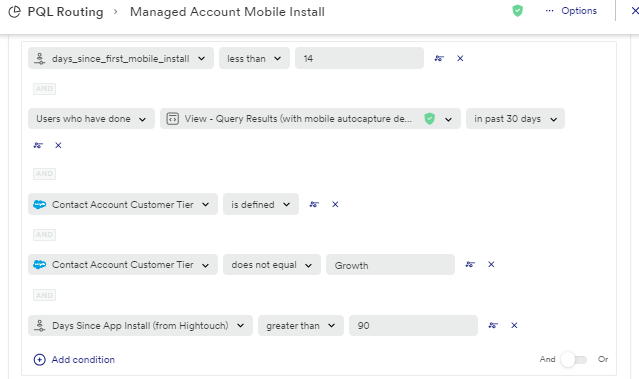
Step 2:
Sync Heap segment to marketing automation tool. We use Marketo.
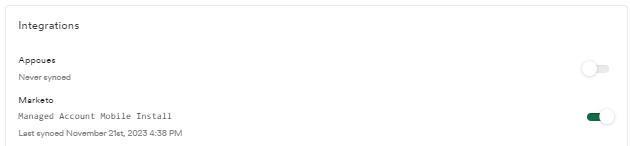
Step 3:
Create a trigger within the marketing automation tool when a user is added to the segment (called a “list” in Marketo) synced from Heap.
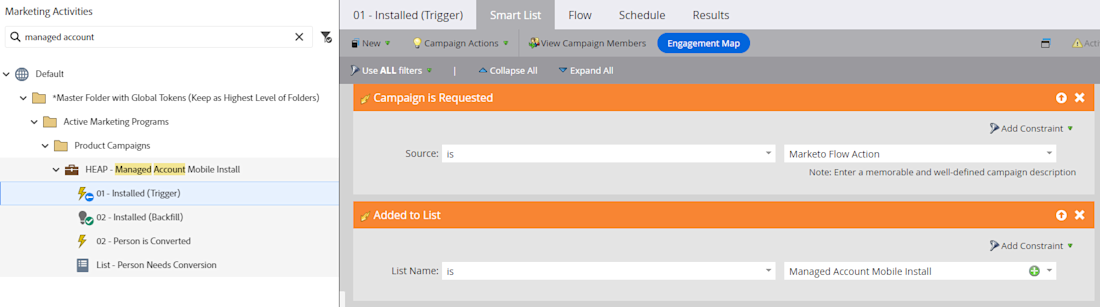
Step 4:
When trigger occurs, update any relevant metadata fields and sync the lead to your CRM.


Step 5:
Create a report in your CRM to confirm leads are reaching account teams as expected.
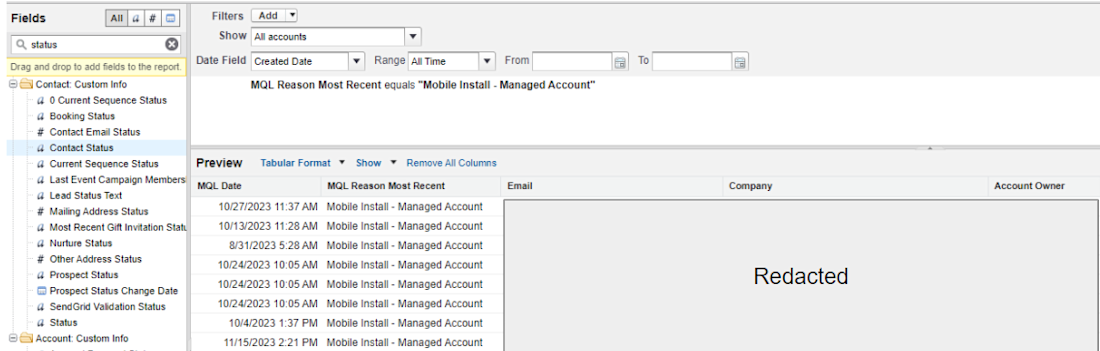
Done!
Types of PQLs
Now that we’ve seen how to use behavioral data to create PQLs, how should you decide which behaviors to qualify as PQLs? Qualifying behaviors need to be selected carefully to avoid wasting the Sales team’s time chasing down leads that will never engage with them.
There are 3 types of PQLs you can drive from your product.
Account State PQLs
These are PQLs not triggered by any specific user, but rather because the account overall is in a state that makes it eligible to upgrade based on usage.
In these scenarios, we’ve found we get the highest response rates when we PQL power users at accounts that are exceeding their plan’s current limits. Even if they don’t have buying authority themselves, the highest frequency users are most likely to engage with a Sales team, connect sales reps with those who do have buying authority, and be an advocate for your product within their organization.
Premium Feature PQLs
More straightforward candidates to PQL are users who engage with premium features that are only available on higher-priced plans than the account is currently on. For instance, if a user clicks a “Start Trial” button for a premium feature, they are a great candidate for a PQL.
Hand Raisers
The best types of PQLs are users who explicitly request to talk to sales from within your product. These are the highest intent buyers out there since they are both actively using your product and requesting to speak to someone about expanding their plan.
To maximize the number of hand raiser PQLs you create, ensure all your premium features, whether or not they’re gated, have a clear CTA accompanying them that allows users to request to be contacted by sales.
—
Follow the guidelines and template above to identify and create high quality PQLs and turn your product into a massive engine for growth.